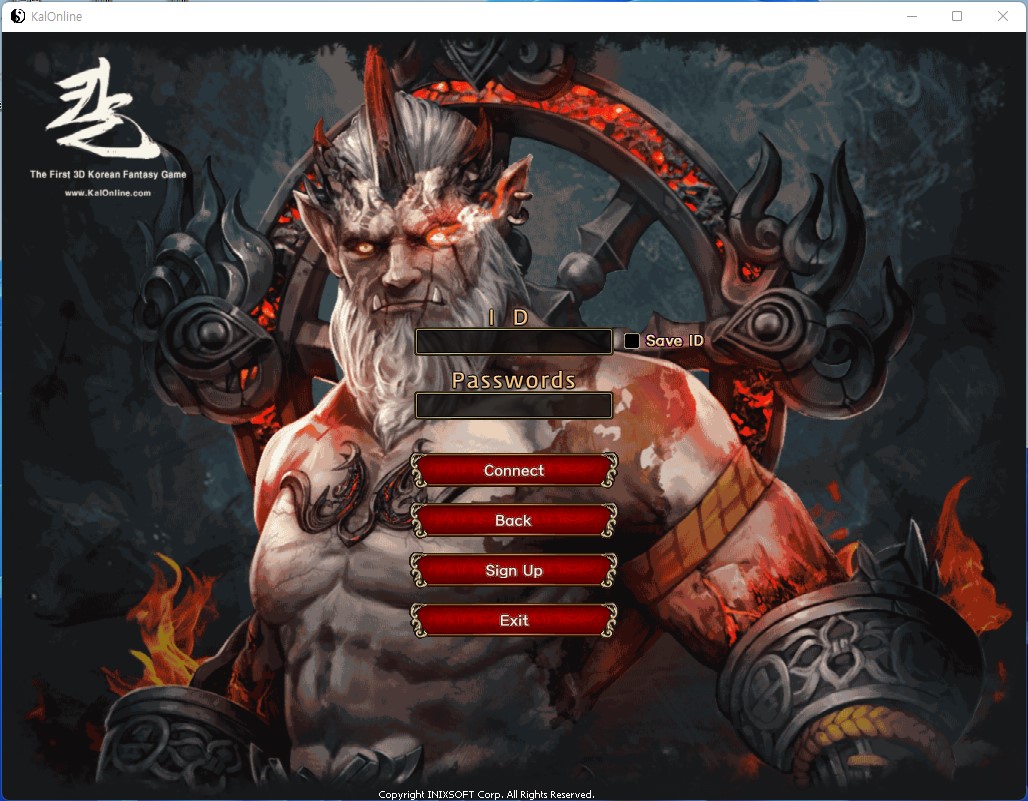Game Access
Game Access
1. If you double-click the icon "KalOnline" on the desktop, the following game connection window will appear.
You can start the game by clicking the [Start Game] button.
| Features | Description |
|---|---|
| Game update | You can adjust the game options by clicking the [Game Settings] button in the window. |
| Resolution | Determines the resolution of the game. |
| Texture quality | Adjust the texture of the character and background. |
| Terrain quality | Controls the quality of the terrain. |
| shadow | Enable/disable character shadow effect. |
| Pool | Enable/disable background pool. |
| Sleep effect | Enable/disable shimmering sleep effect. |
| Brightness | Adjust the brightness of the screen. |
| Character view | Adjusts the character's field of view. |
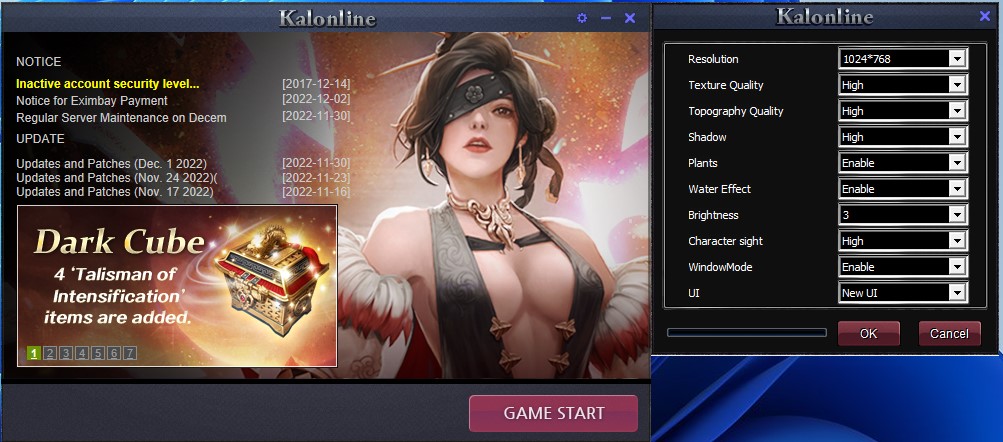
2. Select the server you want to connect to and click the [OK] button.
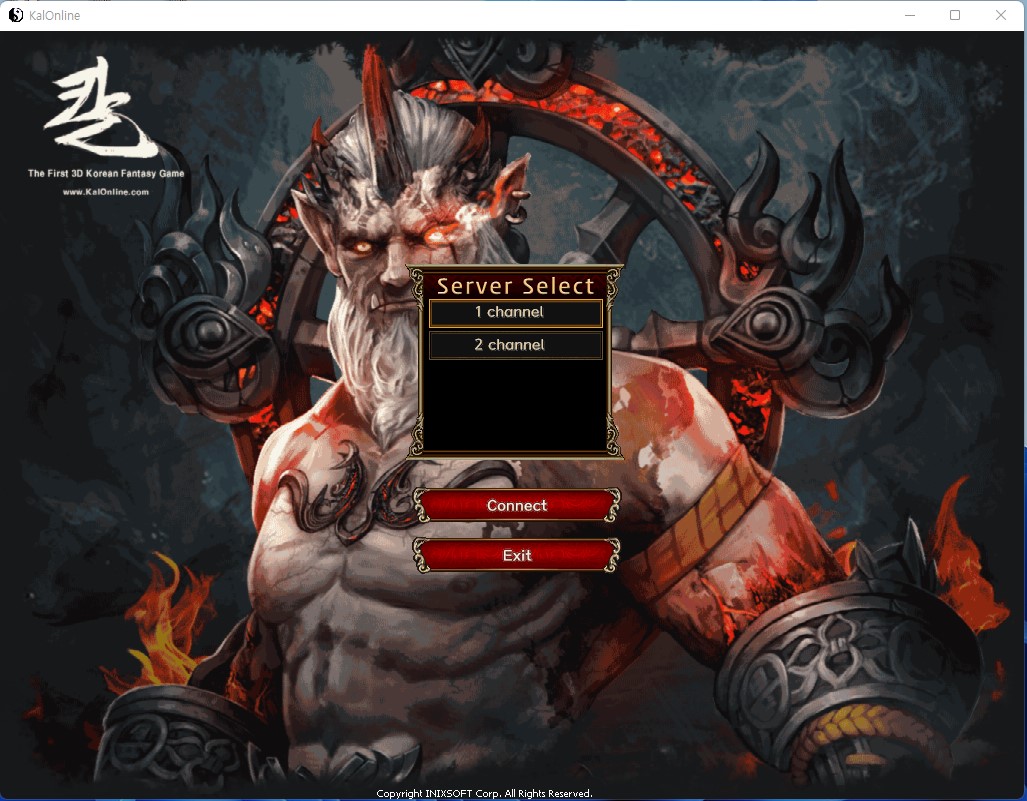
3. Enter your ID and password.